Xender is a file-sharing service that lets users transfer any type of media files between devices, regardless of size. The Xender app is available for Windows PC, Mac, Android, and iPhone. In addition, you can also transfer the files through the Xender Web version. To use Xender Web, you need to enable the hotspot on your phone and connect the PC to the mobile hotspot.
Go through the steps in this guide and effortlessly share the media files from the smartphone to your PC using Xender Web.
How to Transfer Files from Smartphone to Windows PC using Xender Web
1. Create a hotspot on your Android Phone or iPhone and connect the PC to the mobile hotspot.
2. Open the Xender app on your smartphone. You can install the Xender app on your smartphone from the Play Store or App Store.
3. Tap the Hamburger icon at the top right. Then, select Connect PC.
4. Now, you will see a web address with numerals on the app. Open a browser on your Windows PC. Then, enter the web address and hit Enter.
(For example, the address looks like 192. 168.43.1:33455)
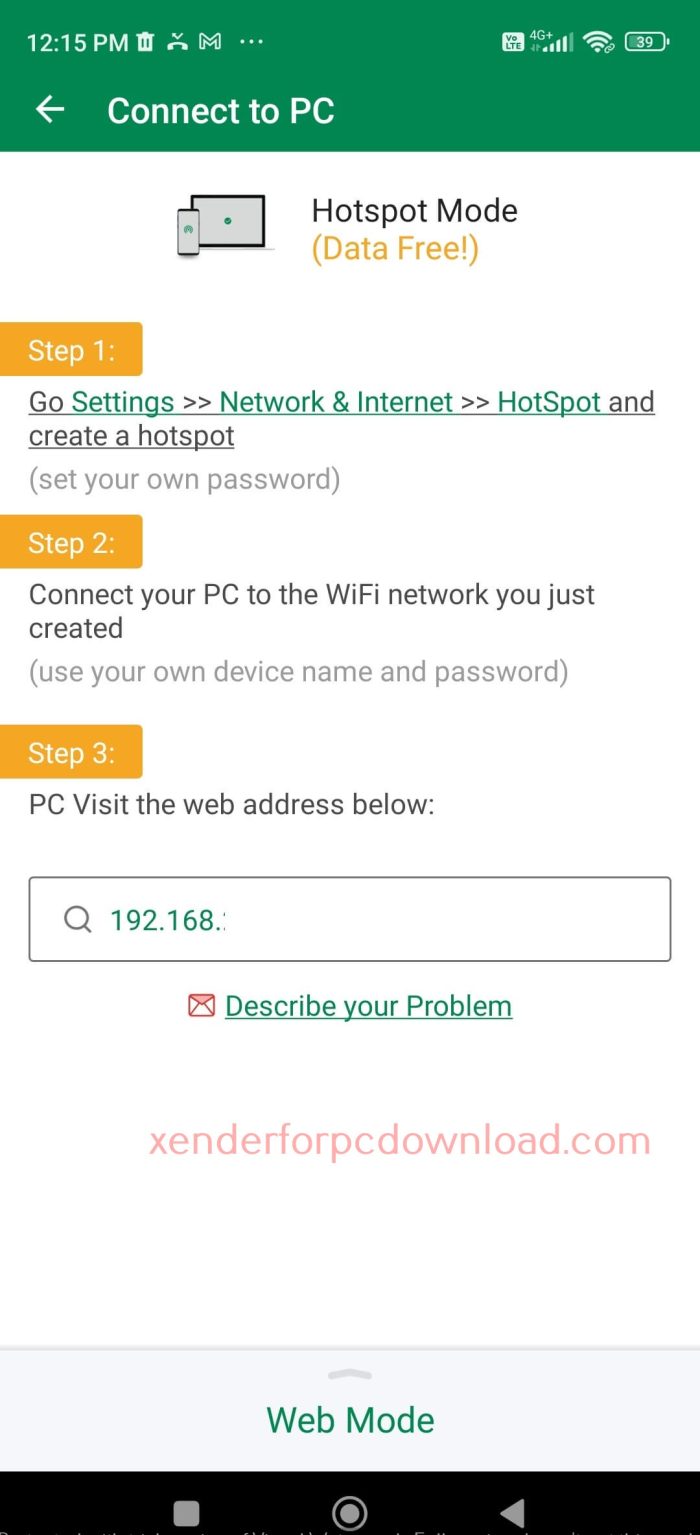
5. Click Start on the pop-up menu.
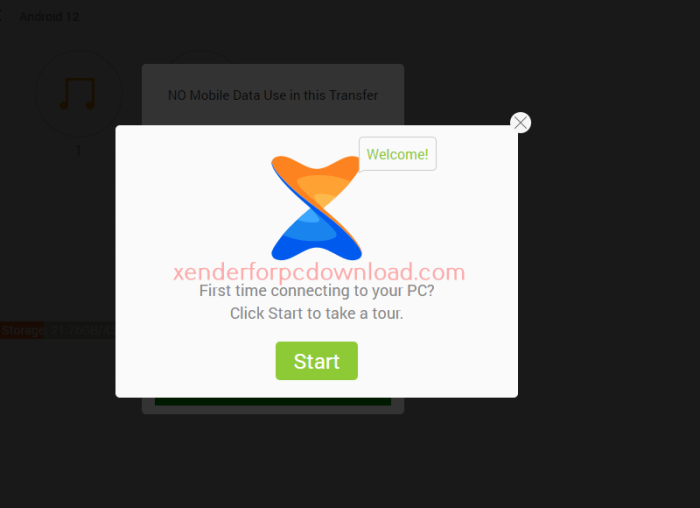
6. You will see a prompt on the Xender app on your smartphone. Tap Accept.
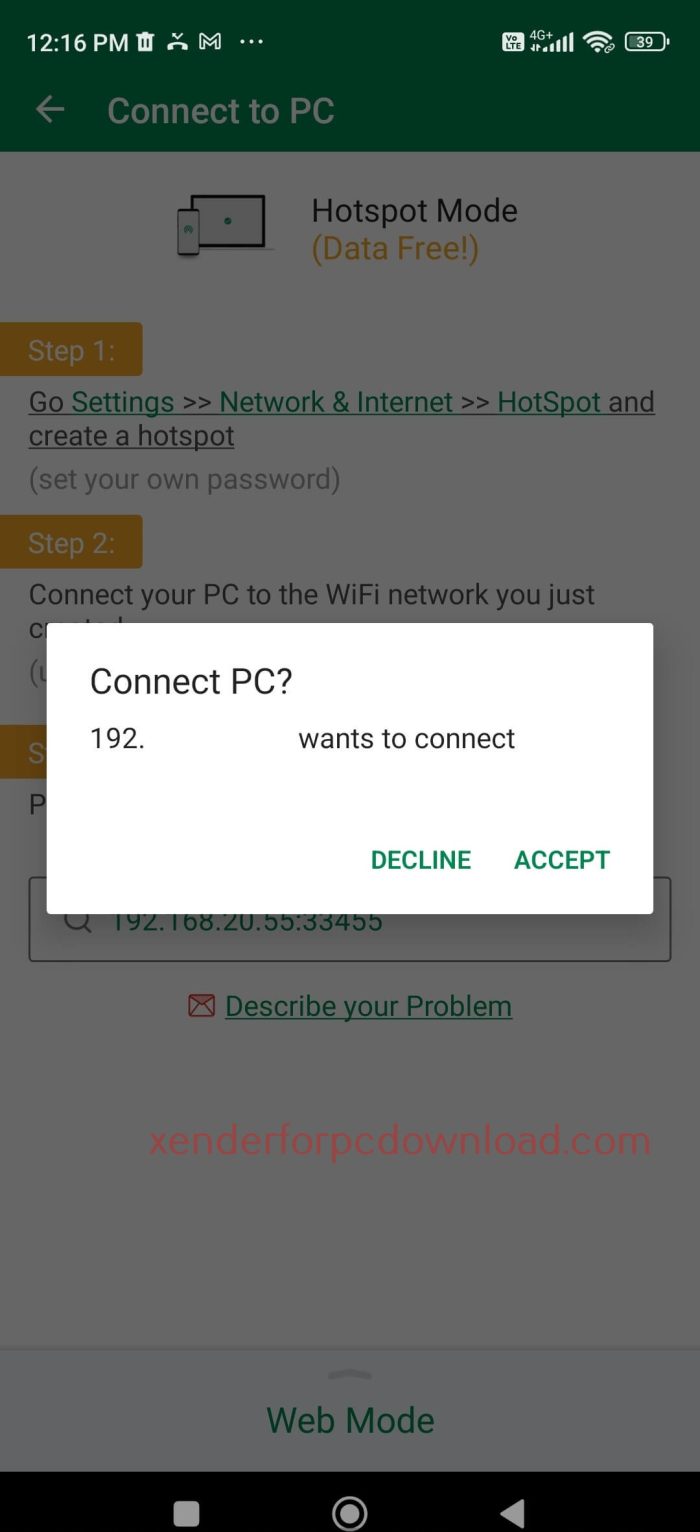
7. Now, you can see your phone connected to your PC, and the media files stored on your phone will be displayed on the Xender webpage on your PC.
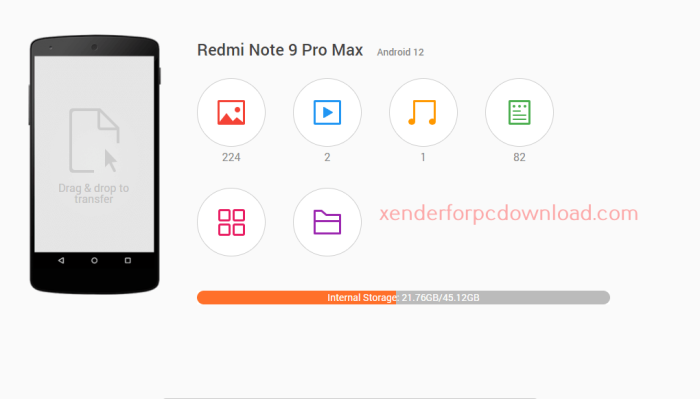
8. To transfer files from the phone to the PC, select the image you want to share and hit the Share icon at the bottom center. The file will be immediately downloaded on your Windows PC. You can see the image in the Downloads folder on your Windows PC.

How to Share Media Files from PC to Smartphone using Xender Web
Similarly, if you want to transfer the files from the PC to your smartphone, follow the steps 1 to 6 discussed above. After that, refer to the steps below.
1. On the Xender webpage, go to the Files section on the left pane.
2. Click the Upload File button to upload and transfer the file from PC to smartphone.
3. Once the upload is completed, you can find the files on your smartphone.
Frequently Asked Questions
No. Xender Web uses only the phone’s hotspot function to share media files. It does not use your smartphone’s mobile data.
Yes. You can download Xender on Windows PC from the Microsoft Store.